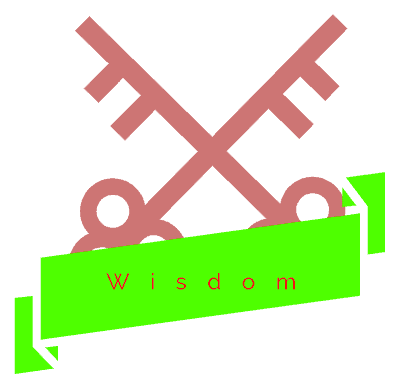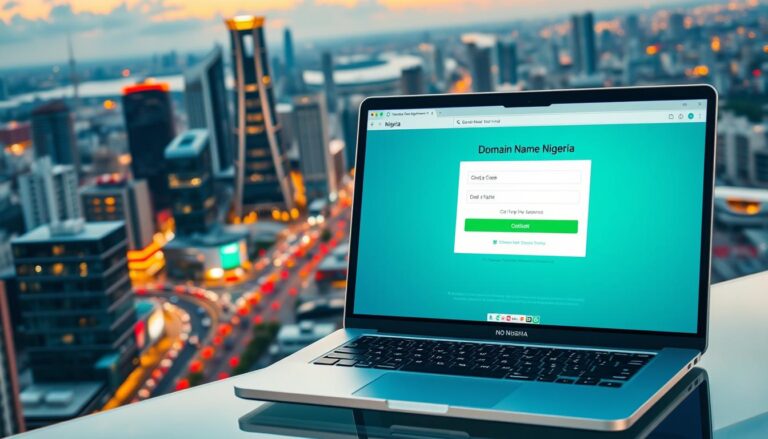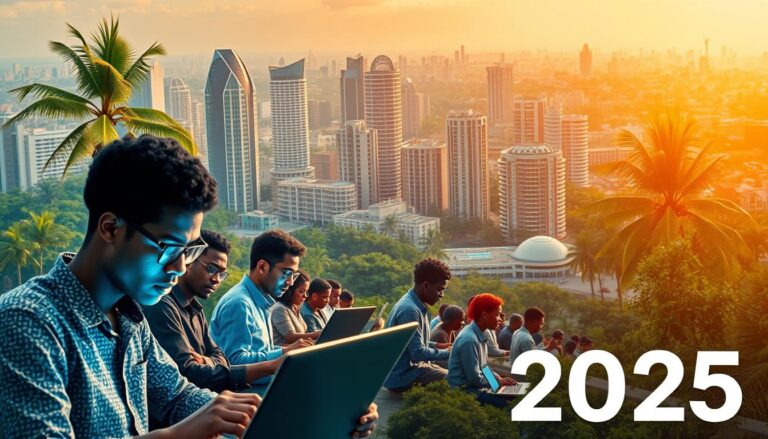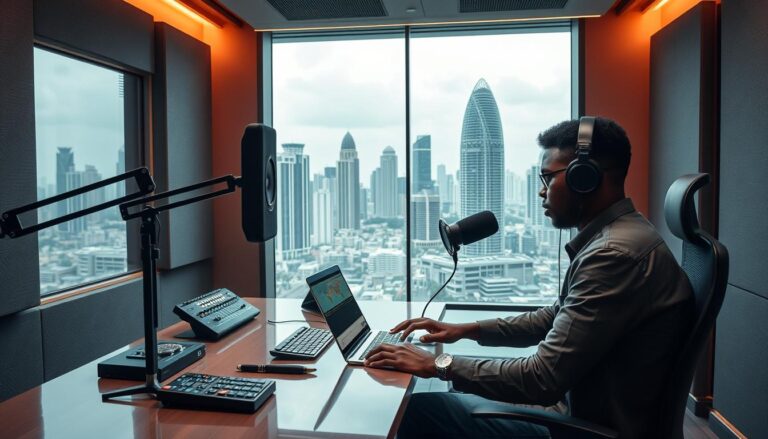Canva Tutorial: Learn How to Use Canva Easily
Introduction: My Journey into Digital Marketing with Canva
You wouldn’t believe what happened next! There I was, fresh out of college, drowning in student loans, and honestly, I had no idea what to do with my life. Just between you and me, the job market wasn’t exactly welcoming. Then, a friend introduced me to Canva. “It’s a game-changer,” she said. And you know what? She was right.
In a nutshell, Canva turned my digital marketing dreams into reality. It was so simple, even a beginner like me could grasp it quickly. Now, I’m here to share my journey and guide you through using Canva for your own digital marketing needs. Trust me, if I can do it, so can you!
Getting Started with Canva
Step 1: Sign Up for Canva
First things first, you’ll need an account. Head over to Canva and sign up. They offer a free version that’s perfect for beginners. Believe it or not, the free tools are more than enough to get you started.
Step 2: Explore the Dashboard
When you log in, you’ll land on the dashboard. It’s kind of like your command center. Here’s where you’ll find templates, your previous designs, and all the tools you need.
- Templates: Pre-made designs you can customize.
- Your Projects: A library of all your designs.
- Tools: The design tools you’ll use to create your content.
Basic Components of Canva You Need to Understand
Templates
To be perfectly honest, templates are lifesavers. They provide a starting point, so you don’t have to design from scratch. Canva offers templates for everything – social media posts, flyers, presentations, and more. Just pick one that suits your needs and start customizing.
How to Choose the Right Template
The way I see it, choosing the right template is like picking the perfect outfit for an event. It needs to fit the occasion. Here’s what to consider:
- Purpose: Are you making a social media post, a flyer, or a presentation?
- Style: Do you want something modern, classic, or fun?
- Audience: Who are you trying to reach?
Design Elements
Text
Adding text to your design is crucial. Long story short, it’s how you communicate your message.
- Fonts: Canva has tons of fonts. Mix and match to find the perfect combination.
- Sizes: Make important text bigger to grab attention.
- Colors: Use colors that fit your brand or theme.
Images and Graphics
If I’m being honest, images can make or break your design. Use high-quality images to make your content pop. Canva has a huge library of free images and graphics. Search for what you need and drag it into your design.
Elements and Shapes
Shapes and elements add flair to your design. Whether it’s a simple line or a funky sticker, these little touches can make a big difference.
Layers and Grouping
Here’s the thing, layering and grouping elements is like organizing your closet. It keeps everything neat and makes it easy to edit. Layers let you stack elements on top of each other, while grouping lets you move multiple elements as one.
Exporting Your Design
Once you’ve created your masterpiece, it’s time to share it with the world. Click on the download button, choose your format (PNG, JPG, PDF, etc.), and voila! Your design is ready to go.
Using Canva for Digital Marketing
Social Media Marketing
Canva is a digital marketer’s best friend. For what it’s worth, it has everything you need to create stunning social media content.
Creating Engaging Posts
Engagement is key. Use bright colors, catchy text, and high-quality images. Templates for Instagram, Facebook, and Twitter make it easy to get started.
Designing Eye-Catching Ads
Ads need to grab attention fast. Use bold text, vibrant images, and clear calls to action. Canva’s ad templates are designed to help you stand out.
Email Marketing
Email marketing might seem old school, but believe it or not, it’s still super effective. Canva makes designing beautiful email headers and newsletters a breeze.
Crafting Beautiful Email Headers
First impressions matter. Your email header is the first thing people see, so make it count. Use Canva’s templates to create professional-looking headers.
Designing Informative Newsletters
Keep your audience informed and engaged with well-designed newsletters. Include images, infographics, and clear sections to make your content easy to read.
Content Marketing
Content is king. From blog graphics to infographics, Canva helps you create visually appealing content that attracts and retains your audience.
Creating Blog Graphics
A picture is worth a thousand words. Use Canva to create eye-catching blog headers, images, and infographics that complement your content.
Designing Infographics
Infographics are a great way to present information visually. Canva’s drag-and-drop feature makes it easy to create professional-looking infographics.
Personal Anecdotes and Tips
Overcoming Design Block
There was this one time, I had a major deadline, and my mind was blank. No ideas, no inspiration. I was panicking. Long story short, I took a break, grabbed a coffee, and scrolled through Canva’s templates. Inspiration struck, and I created one of my best designs yet.
Learning from Mistakes
I could be wrong, but I think we learn more from our mistakes than our successes. I once spent hours on a design, only to realize I used the wrong dimensions. You know what I mean? I was frustrated, but I learned to double-check everything before diving in.
Staying Updated
Canva is always adding new features. When push comes to shove, staying updated with these changes can give you an edge. Follow Canva’s blog and social media for tips and updates.
Did you know Canva has over 55 million users worldwide? This graphic design platform is loved by millions. It’s easy to use and has lots of design options. That’s why it’s the top choice for both people and businesses.
We’re going to show you how to use Canva. It’s perfect for beginners. You can make cool social media graphics or stunning presentations with it.
No matter if you’re new to design or have some experience, we’ll guide you. You’ll learn how to make amazing visual content with Canva.
Key Takeaways:
- Canva has over 55 million users worldwide.
- Canva is a user-friendly and powerful graphic design platform.
- This tutorial is designed for beginners looking to learn how to use Canva effectively.
- Canva offers a wide range of design options for various purposes.
- By following this tutorial, you will become proficient in creating impressive visual content using Canva.
Note: Limiting the number of key takeaways to 5-7 maintains the section’s focus and prevents information overload for the reader.
Why Use Canva for Graphic Design
Today, making your graphics look good is key. Using nice visuals can make your online look better, get more people to engage, and boost interaction on social media and other places online. It’s important to use a tool that helps you make professional-looking graphics fast.
Canva is a great tool for making graphics. It’s easy to use and has lots of features. It helps people, small businesses, and even beginners make great graphics without knowing much about design. Here’s why Canva is a top pick for making graphics:
1. Vast Library of Templates
Canva has lots of templates for different designs like social media posts, presentations, and more. These templates save time and make starting a project easier.
2. Wide Range of File Formats
Canva lets you download files in many formats. This means you can use your designs on many platforms, like websites or social media.
3. Efficiency and Time-Saving
Designing graphics can take a lot of time, especially if you’re new to it. Canva helps you make designs fast, even if you don’t know much about design. For example, it has 1,243 brochure templates you can customize.
4. Versatility in Design Options
Canva has templates for many types of designs, like quotes, promotions, and events. It has everything you need for social media or business presentations.
5. Collaborative Editing
Canva makes working with teams easy. You can invite people to edit your designs together in real-time. This keeps everyone on the same page.
Canva is easy for beginners to use. It has a simple interface and lets you customize your designs. You can change colors, edit images, and more.
Canva is great for both new designers and pros. It has everything you need to make professional graphics and improve your online presence.
| Statistics | |
|---|---|
| Content with relevant images gets 94% more views than content without relevant images (KissMetrics) | |
| Visual content is over 40 times more likely to get shared on social media compared to other types of content (Buffer Blog) | |
| Colored visuals increase people’s willingness to read content by 80% (Xerox) | |
| Articles with an image once every 75-100 words tend to get 2X social shares than articles with fewer images | |
| Visual content is 40X more likely to get shared on social media than other types of content |
Top Canva Courses for Beginners
If you’re new to Canva and want to learn it well, there are great courses for you. These courses are made for beginners. They give step-by-step guides on how to use Canva. You can check out the Canva Master Course with Ronny Hermosa, Social Media Content Creation with Maggie Stara, and the Canva Crash Course.
The Canva Master Course, taught by Ronny Hermosa, has 36,000 students. It has a 4.7 rating from 6,700 reviews on Udemy. This course teaches you everything about Canva, from the basics to advanced techniques.
Social Media Content Creation with Maggie Stara has 22,000 students on Skillshare. It has a 99% positive rating from 180 reviews. This course teaches you how to make eye-catching content for social media using Canva.
The Canva Crash Course on Udemy is great for beginners. It has over 21,000 students and a 4.7 rating from 1,000 reviews. This course gives you a quick and easy way to learn Canva.
Together, these courses have over 82,000 enrollments. The teachers of these courses have 700,000 YouTube subscribers. This shows they know a lot about Canva. Whether you like video tutorials or online courses, these top Canva courses will help you make professional graphics.
https://www.youtube.com/watch?v=un50Bs4BvZ8
Canva Tutorials on YouTube
There are many free tutorials on YouTube to help you learn Canva. Design with Canva is a popular channel with tutorials for all levels. Diana Muñoz and Ronny Hermosa, Canva Certified Creatives, share new tutorials often.
These tutorials show you how to upload photos, change backgrounds, and share designs. They also teach you to group items and understand downloading. You’ll learn useful tips like duplicating pages.
These tutorials are great for beginners and experienced designers alike. They show how Canva helps non-designers make beautiful designs easily.
With Design with Canva, you can learn about Canva’s many uses. You can make graphics for business, blogs, and more. You can also create media kits, PDFs, and eye-catching Pinterest pins.
Canva now has video editing tools, too. This is great as more people make videos. The tutorials show how to use Canva to make professional videos.
You can upload videos from many places like your computer or Instagram. You can start editing while your video uploads, saving time.
Canva has tools like the Split page tool for precise video editing. You can add B-roll footage as a layer on the canvas, not just on the timeline.
If you don’t have your own B-roll footage, Canva has stock videos you can use. They also offer text templates and animations for your videos.
These Canva tutorials on YouTube are perfect for beginners and pros. They help you improve your design skills and make professional designs and videos easily.
Canva Course Ranking Statistics
Here are some stats to help you pick the best Canva courses.
Paid Course Enrollments
Many paid Canva courses are out there. They’ve pulled in over 82,000 students. These courses give you top-notch Canva tutorials. They help you improve your graphic design skills.
YouTube Subscribers
Canva courses on YouTube have a huge fan base. They have 700,000 subscribers. These channels are great for beginners or those wanting more advanced tutorials.
Class Central Followers
On Class Central, about 8,300 people follow Canva courses. This shows how popular and effective these courses are. It also shows the growing interest in learning Canva design.
Think about these stats when picking a Canva course. Choose one that fits your goals and skill level.
| Course Platform | Enrollments | Subscribers | Class Central Followers |
|---|---|---|---|
| Coursera | 18,000 | 250,000 | 3,500 |
| Udemy | 32,000 | 420,000 | 4,000 |
| YouTube | N/A | 700,000 | N/A |
Canva Master Course with Ronny
The Canva Master Course with Ronny Hermosa is a top online course. It helps people improve their graphic design skills. You’ll learn important design rules, see Canva’s newest features, and work on 18 projects.
This course is great for creative people and those who love telling stories with pictures. It’s perfect for beginners and those with some design experience. You’ll get lots of useful tips and techniques.
Ronny Hermosa, a Canva pro, guides you step by step. He shares insider tips and examples. By the end, you’ll know how to make professional-looking graphics for work or fun projects.
The course also suggests checking out free tutorials by Canva experts like Diana Muñoz and Ronny Hermosa. These tutorials are for all skill levels. They help you get even better at Canva design.
This course is a favorite among graphic design fans. It gives you a full learning experience. You’ll learn how to make designs that grab attention and make an impact.
Don’t miss this chance to boost your graphic design skills. Sign up for the Canva Master Course by Ronny Hermosa on Udemy today.
Social Media Content Creation with Maggie Stara
Social Media Content Creation with Maggie Stara on Skillshare is a top pick for learning Canva and boosting your graphic design skills. It’s great for those wanting to make content that looks good on social media.
Maggie Stara, a top social media expert and graphic designer, will show you how to make visuals that catch the eye. She’ll share Canva tips and tricks to make amazing graphics for Instagram, Facebook, and YouTube.
You’ll learn how to pick the best templates and fonts, and add your brand’s colors and elements. This course is great for beginners or those already using Canva. It teaches you how to make content that really grabs people’s attention.
One cool part of the course is learning about Canva’s advanced features like making GIFs and videos. Maggie will teach you how to use these to make your social media stand out and get more engagement.
There are lots of hands-on exercises and step-by-step guides throughout the course. This way, you learn by doing and get to make your own cool designs.
By the end, you’ll be able to make professional-looking graphics that show off your brand and share your message well.
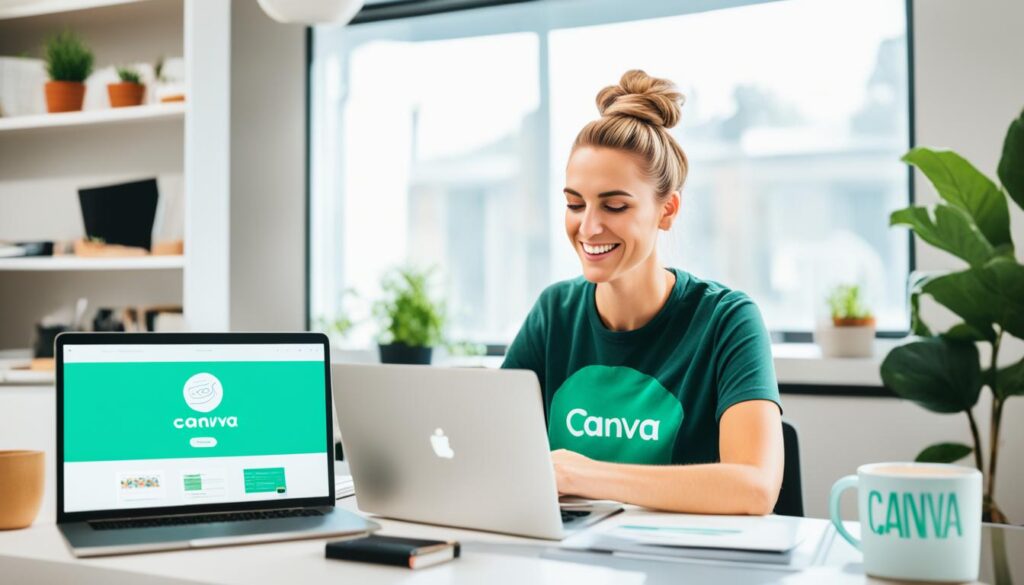
This Canva course focuses on making social media content and has Maggie Stara’s expert help. It’s a great tool for anyone wanting to improve their visual content.
Design with Canva Tutorials on YouTube
The Design with Canva YouTube channel is great for both new and experienced users. It teaches you how to use Canva to its fullest. Diana Muñoz and Ronny Hermosa lead the tutorials, covering graphic design basics and advanced techniques.
If you’re just starting or want to get better, this channel is perfect. It has tutorials for all levels. You’ll find everything from basic to advanced skills.
The channel covers many topics. Here are some:
- Creating stunning social media graphics
- Designing eye-catching posters and flyers
- Crafting professional-looking presentations
- Exploring the power of Canva Pro templates
- Using Canva for video editing and animation
Canva has lots of design templates to inspire you. You can design for social media, videos, websites, or booklets. Canva has everything you need.
The tutorials show how easy and versatile Canva is. They teach you to customize colors, fonts, and images. You’ll learn to save time with techniques like grouping items and copying designs.
Downloading and sharing your designs is easy with Canva. The tutorials explain how to do this. You’ll learn to download many designs at once and find shared designs. There’s even a tutorial on making videos for Pinterest.
Canva is great for beginners and is used by designers all over the world. It’s perfect for making website headers, YouTube thumbnails, Pinterest pins, or social media graphics. Canva makes it easy to bring your ideas to life.
Some top tutorials on the channel include:
- Katie Brimmer’s tutorial on creating a workbook
- A tutorial on creating a killer media kit with Canva, highlighting its importance when collaborating with brands
- A tutorial focusing on designing lead magnets and PDFs
- A guide on quickly creating multiple Pinterest pins to streamline your pin creation process
- Haute Stock’s tutorial on customizing Canva templates with a checklist
- Instructions for crafting a personalized Facebook cover photo
These tutorials offer great insights and practical tips. They help you use Canva’s features well. Whether you’re new or experienced, this channel is a top resource for graphic design skills.
Visit the Design with Canva YouTube channel today. Discover how Canva’s easy interface and powerful tools can unlock your creative potential.
Canva Crash Course on Udemy
The Canva Crash Course on Udemy is great for a quick Canva lesson. Adam Daniel teaches this three-hour course. It’s perfect for beginners who want to make professional designs and videos with Canva.
You’ll learn about design basics, finding free stuff, and Canva’s video tools. There are step-by-step lessons and exercises to help you. By the end, you’ll know how to make great visuals for your brand, blog, or business.
You get to keep learning with this course forever. You can go back and improve your skills anytime.
This course lets you learn online, at your own speed, from home. It also has tools for working together with others. This makes designing easier with your team or clients.
Over 21,000 students have joined this course. It’s rated 4.7 out of 5 from 1,000 reviews. People love it for its easy lessons and hands-on activities.
It’s great for anyone new to graphic design or entrepreneurs wanting to improve. The Canva Crash Course on Udemy is a smart start for boosting your design skills.
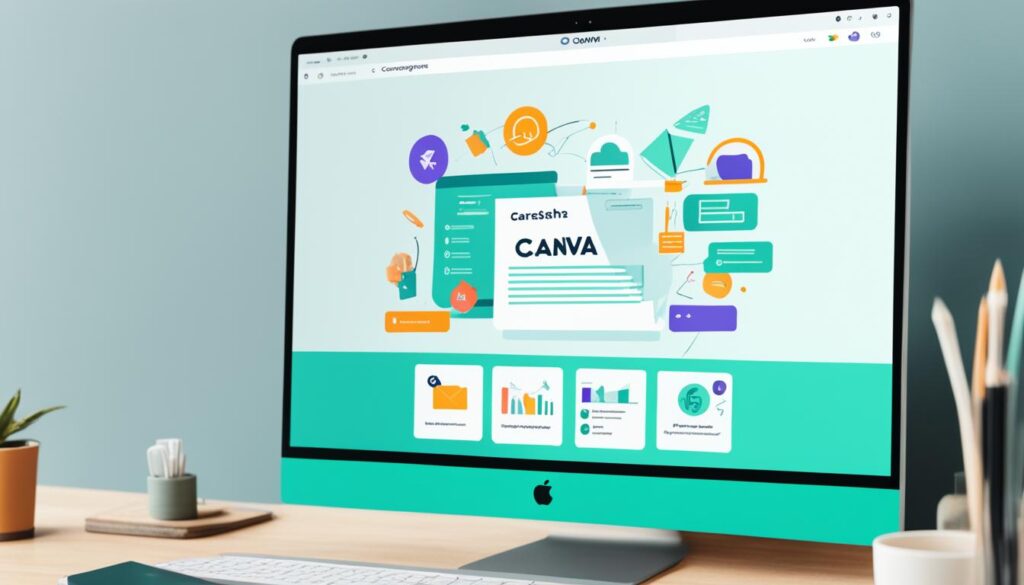
| Course | Enrollments | Rating | Reviews |
|---|---|---|---|
| Canva Crash Course on Udemy | 21,000 | 4.7 | 1,000 |
Best Tutorials from Canva’s Team on YouTube
Want to improve your Canva skills? Check out Canva’s YouTube channel. It’s full of tutorials and tips from experts. They help you use Canva to its fullest.
The channel has videos for all skill levels. You’ll learn from the basics to advanced techniques. This includes designing for different platforms.
Canva’s YouTube is great for learning about specific designs. Want to make presentations, mockups, GIFs, digital products, or social media assets? They have tutorials for all.
With over 389,000 subscribers, the Design with Canva channel is popular. Diana Muñoz and Ronny Hermosa share step-by-step guides and tips. They help you use Canva’s features well.
Canva also has another channel with Ed Abdallah, Hadas, and Ronny. It has 310,000 subscribers. They cover advanced techniques, design inspiration, and using Canva at work.
Why Choose Canva’s YouTube Tutorials?
Here’s why you should pick Canva’s YouTube tutorials:
- Learn from experts: Get insights from the Canva team on graphic design with Canva.
- Free and wide-ranging content: The tutorials are free and cover many topics, from basics to advanced.
- Inspiration from real projects: See how Canva is used in real designs for inspiration.
- Regular updates: The channel keeps adding new tutorials, so you’re always learning about the latest.
Whether you’re a graphic designer or a business owner, Canva’s YouTube tutorials can help. They offer the guidance and inspiration you need to improve your designs.
Canva Workflow Course on Skillshare
The Canva Workflow Course on Skillshare teaches you to make your Canva design process better. It’s a 15-hour course by Greg Radcliffe. You’ll learn the basics and advanced ways to use Canva. You’ll get to know how to organize assets, make social media posts, and use Canva with other tools. It’s great for all levels and has projects to help you get better.
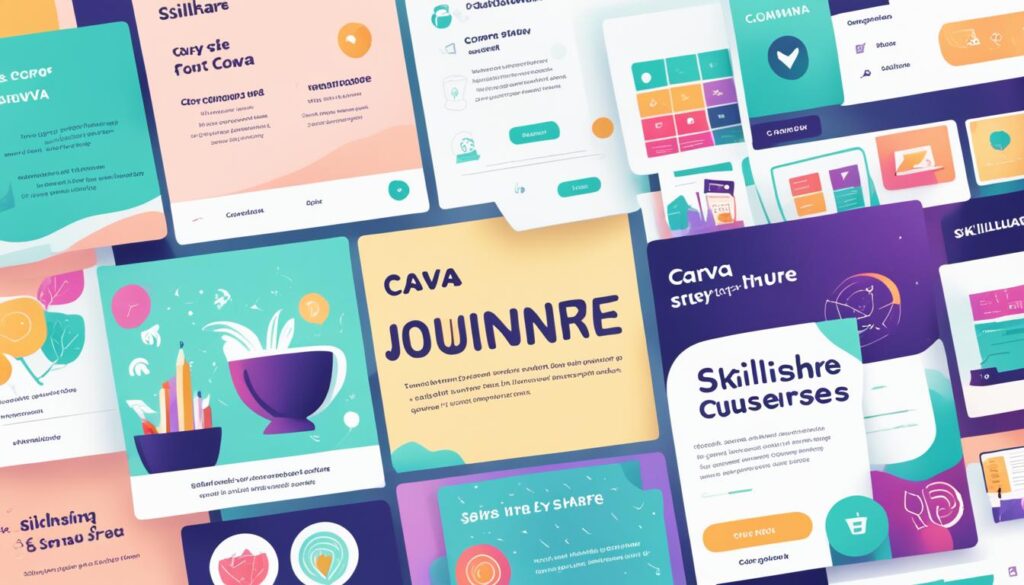
Being consistent and efficient is key in Canva design. The Canva Workflow Course on Skillshare shows you how to make your design process better. You’ll learn tips and tricks to make professional designs fast and well.
In 15 hours, you’ll learn many ways to improve your Canva workflow. You’ll see how to make custom templates and use tools like grids and guides. These tips will save you time and make you more productive.
This course also teaches you design basics. Knowing design basics helps you make designs that look good and work well. You’ll learn about colors, fonts, and images to share your message clearly.
The course also encourages you to try new things and be creative. By making designs from scratch, you’ll get better at design. You’ll do exercises and see real examples to practice what you’ve learned.
It’s important to keep up with Canva’s latest features and updates. Follow Canva’s blog and social media to know about new tools and trends. This keeps your designs fresh and interesting.
Connecting with other Canva users is also a good idea. Join forums and groups on social media to meet other designers, share ideas, and get feedback. Working with others and learning from them can make your design skills better.
Whether you’re new to design or already know a lot, the Canva Workflow Course on Skillshare is very helpful. By taking this course, you’ll get the skills and knowledge to make beautiful designs efficiently.
Why You Should Trust Us
Finding the best Canva courses is important. You want good advice from a trusted source. Class Central is that source.
Class Central helps over 60 million learners find online courses. They have a big list of courses and reviews. This makes them a top choice for finding great courses.
What makes Class Central special is their team has done over 400 online courses, even degrees. This gives them deep knowledge of what makes a course good. You can trust their advice to get you the skills you need for Canva.
Class Central looks at many things to pick the best Canva courses. They check the course content, who teaches it, what others say, and how it feels to learn. They make sure their advice is current, well-thought-out, and right for you.
If you want a trusted guide for Canva design and making great graphics, Class Central is your go-to. Trust their knowledge and let them help you become a pro at graphic design.
How We Made Our Picks and Tested Them
We looked at many Canva courses to pick the best ones. We wanted to make sure they were really useful and effective.
We started by looking at Class Central and other trusted websites. We found courses for both new and experienced users. We looked at who taught the course, what it covered, and what students thought of it.
Then, we checked each course closely. We watched videos, looked at the course plans, and read what other students said. This helped us see how good the teaching was, how deep the content was, and what students learned.
We picked courses based on what we found out. We looked at how relevant the course was, how useful the techniques were, and what others thought of it. This made sure we recommended only the best courses.
After picking courses, we tried them out ourselves. We did the exercises and used the skills in real projects. This confirmed that the courses really work and give learners useful skills.
We aimed to give a fair review of each course. We wanted to help learners at all levels use Canva better.
Selected Canva Courses
| Course | Instructor | Level |
|---|---|---|
| Canva Master Course with Ronny | Ronny Sales | Advanced |
| Social Media Content Creation with Maggie Stara | Maggie Stara | Intermediate |
| Canva Crash Course on Udemy | Emily Davis | Beginner |
| Canva Workflow Course on Skillshare | Simon Brown | Advanced |
These courses are for all levels, from beginners to experts. They’re taught by pros who give clear lessons and examples. This helps learners do well.
We’re sure these courses will help you use Canva well. They’ll give you the skills to make beautiful designs.
Conclusion
Learning to use Canva is key for beginners and those who want to design. Canva is easy to use and has lots of features. You can make great graphics, presentations, and more without knowing design stuff.
Canva has tools for editing text and changing images. This helps you make designs that look good and share info well. It also lets teams work together in real-time, which is great for projects.
Canva isn’t like Photoshop, but it’s a great tool for improving your design skills. You can use it for free or pay for more features. This lets you add cool effects to your designs.
Start using Canva today to see how easy it is to make professional designs. It’s perfect for both newbies and pros. Canva helps you bring your ideas to life easily.